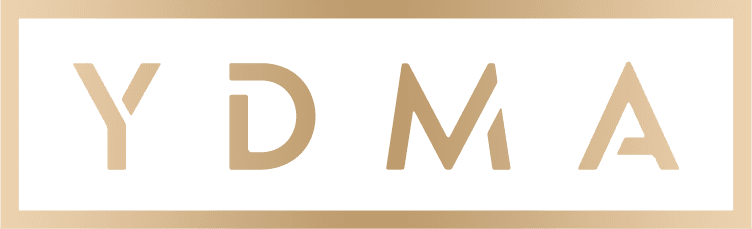In this lesson, we'll set up your Facebook Ads Manager account. We'll show you how to change your time zone, currency, payment methods and spending limit.
Before you begin
Before you can get started in Ads Manager, you'll need a Facebook business Page. There's no need to create an Ads Manager account because it's created automatically when you set up your Page.
If you don't already have a business Page, you can create one now.
We'll provide direct links to guide you through the following steps, but you can always access your Ads Manager from your Facebook Page. Many of the options below can be accessed through the Settings button in the top-right corner.
Select the play button to the right to see how to access Ads Manager from your Page.
Confirm your ad account information
To access your ad account information, you can follow the path to the Settings menu in the animation above, or you can view your ad account settings now.
We'll explore other options in the Ads Manager interface later. For now, let's confirm your ad account information.
When you first navigate to your Ads Manager settings, you'll be presented with the ad account setup.
We automatically assign you a random account ID number, and set your currency and time zone based on where you're located.
You may want to change these settings in the future. For example, you may relocate your business or start doing transactions in a different currency. Or maybe you set up your Facebook business account while travelling and need to change your time zone.
The Settings menu is where you can change these options.
Select Change Time Zone or Change Currency.
When you change your currency or time zone, you will automatically create a new ad account. Your old ad account will be closed, but it will still be visible and all of the ads created in that account will stop running.
If your currency and time zone are correct, then you don't need to create a new account.
To change your currency or time zone, use the drop-down menus to choose the correct options. Then, select Create New Account to return to Settings.
In Settings, enter your business information and advertising purpose. These questions are for legal reasons, as there may be restrictions on certain types of advertising in your region.
When done entering your information, select Save Changes.